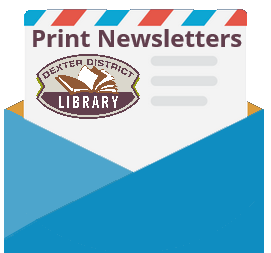See attached:
Author: Scott Wright
Board Minutes 2021-06-07
See attached:
Board Minutes 2021-05-03
See attached:
Board Minutes 2021-03-29
See attached.
2021-2022 Budget – Approved
See attached:
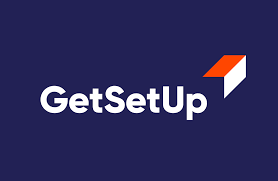
Get Set Up
The Aging & Adult Services Agency at the Michigan Department of Health and Human Services (MDHHS) has formed a partnership with GetSetup, a mission-driven education technology company dedicated to creating economic and learning opportunities for older adults. Through this partnership, you can get free access to live meetings with older adults from near and far. You can learn things like how to use Zoom for a family gathering or videochat with other folks about local sports or crafting.
Follow these steps to join the service:
- Make sure you have an email address as well as a camera and microphone on your computer. Alternatively, you can also use your smartphone or a tablet.
- Go to the website getsetup.io/michigan.
- Create an account by clicking the “Log In | Sign Up” button in the upper right corner, and then “Sign Up” again in the upper right corner.
- Provide your registration details to create an account. You will now receive a text message with a verification code. Enter it to verify your account.
- Start browsing the classes and meetups. Click the blue “Book” button to sign up for a session.
- The majority of classes are free. If you see a class that has a fee, you can enter the coupon code MICHIGANHEALTH to waive the fee for most classes.
Michigan Tales & Trivia
Wrong shortcode initialized
Tall Tales Review
Wrong shortcode initialized
Match the Weapon
Wrong shortcode initialized
Unscramble the Names of the Following Famous Tellers of Stories
Wrong shortcode initialized