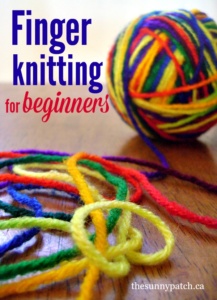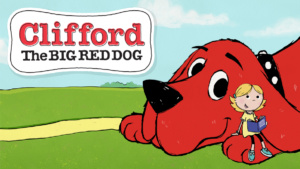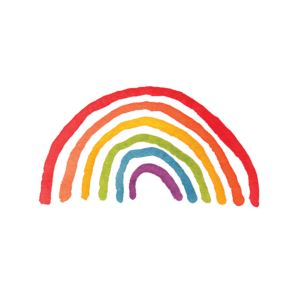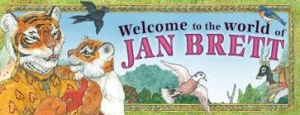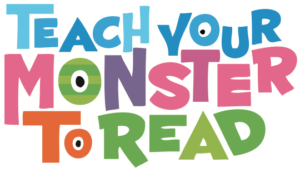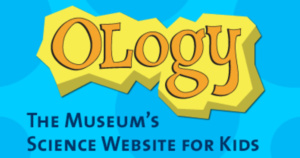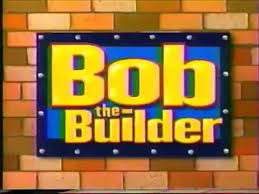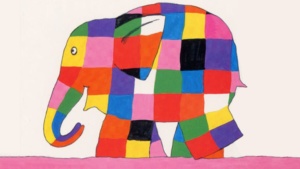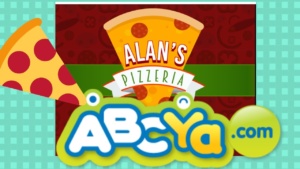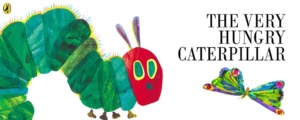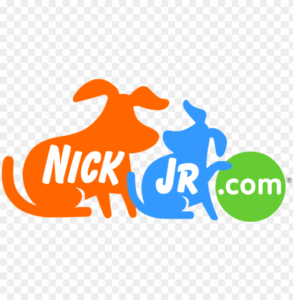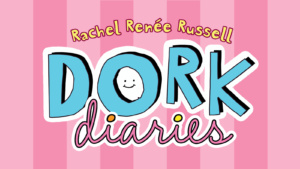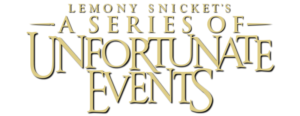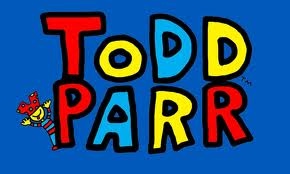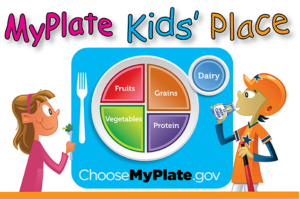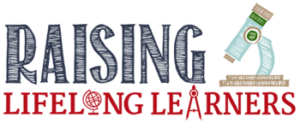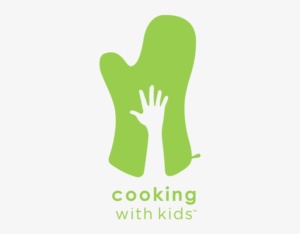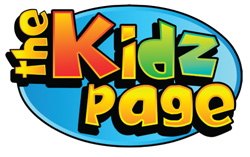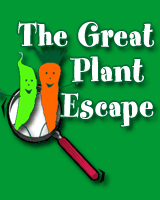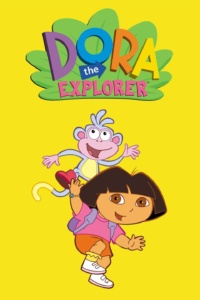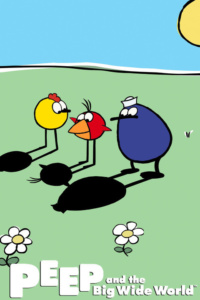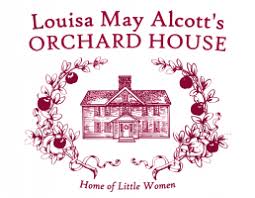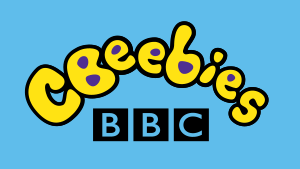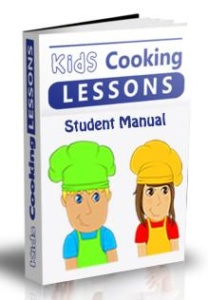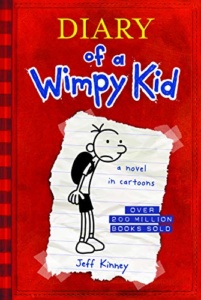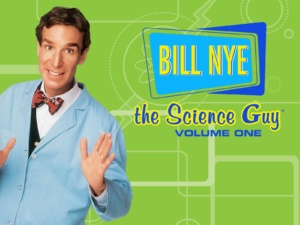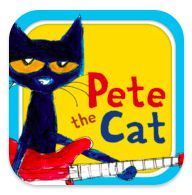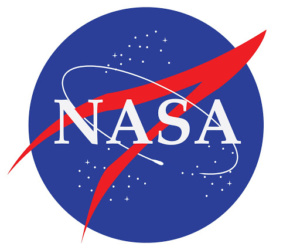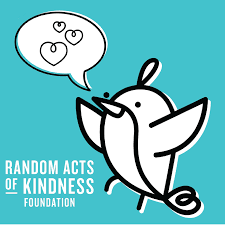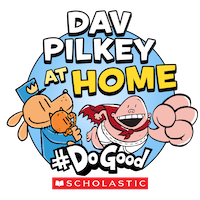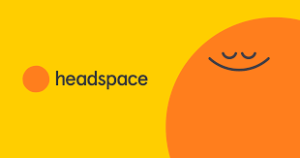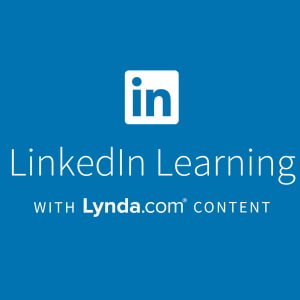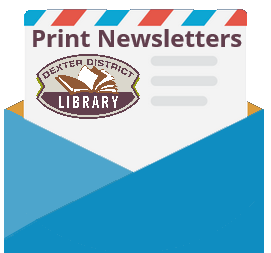Enjoy this collection of librarian-tested websites for kids of all ages. If you’re home and looking for things to do to keep busy, scroll down for a vast variety of resources to help.
- All
- Learning
- Self Care
- Activities
- Book Characters
Activities
Activities
Activities
Learning
Learning
Activities, Book Characters
Learning, Activities, Book Characters
Learning, Activities
Activities, Book Characters
Learning, Activities, Book Characters
Learning, Self Care
Learning, Self Care
Activities, Book Characters
Learning
Learning, Activities
Learning
Learning, Self Care, Activities
Learning, Activities
Activities, Book Characters
Activities, Book Characters
Learning
Activities
Activities
Activities
Learning, Activities
Learning
Activities
Book Characters
Book Characters
Learning, Activities
Activities
Activities
Learning, Activities
Activities, Book Characters
Activities, Book Characters
Activities, Book Characters
Self Care, Activities, Book Characters
Activities, Book Characters
Learning, Self Care, Activities
Self Care
Learning
Activities, Book Characters
Learning, Activities
Learning, Activities
Activities, Book Characters
Activities, Book Characters
Activities, Book Characters
Learning, Activities
Learning, Activities
Learning, Activities
Learning, Activities
Learning, Activities
Learning, Activities
Activities
Learning, Activities
Activities, Book Characters
Learning, Activities
Learning, Activities
Activities
Learning, Activities
Learning, Activities
Activities, Book Characters
Learning
Learning, Activities, Book Characters
Activities, Book Characters
Activities, Book Characters
Activities, Book Characters
Self Care, Activities
Learning, Activities
Learning, Activities
Learning, Activities
Learning, Self Care, Activities
Learning, Activities
Activities, Book Characters
Learning, Activities
Self Care, Activities
Activities, Book Characters
Learning
Learning, Activities
Activities, Book Characters
Learning, Activities
Learning, Activities
Activities
Learning, Self Care, Activities
Learning, Activities
Learning, Activities
Activities, Book Characters
Activities
Self Care
Activities, Book Characters
Self Care, Activities
Learning, Activities
Do you like this page? Share with your friends on your facebook page.