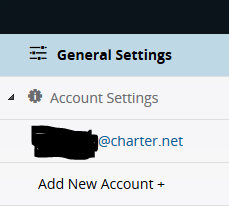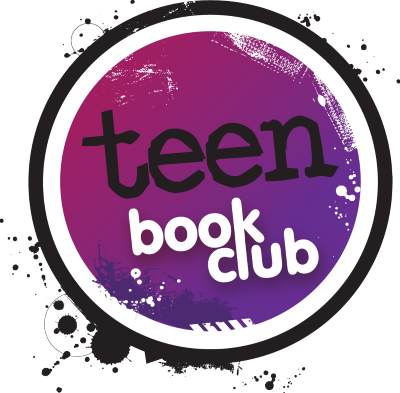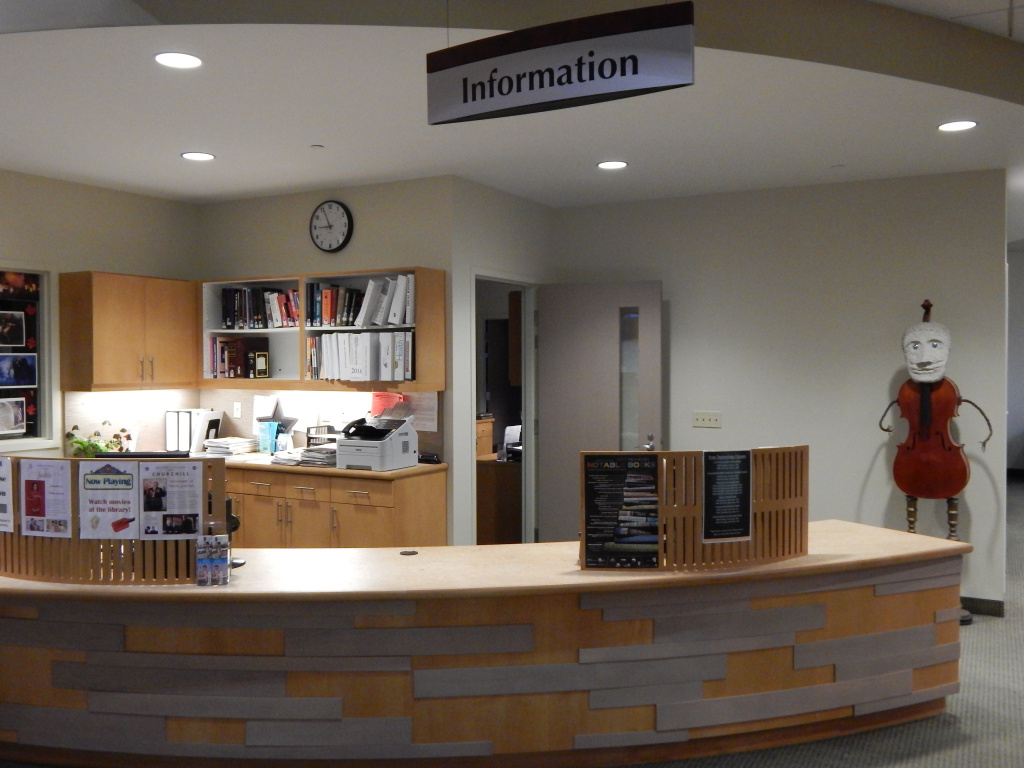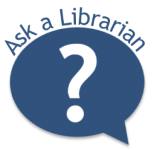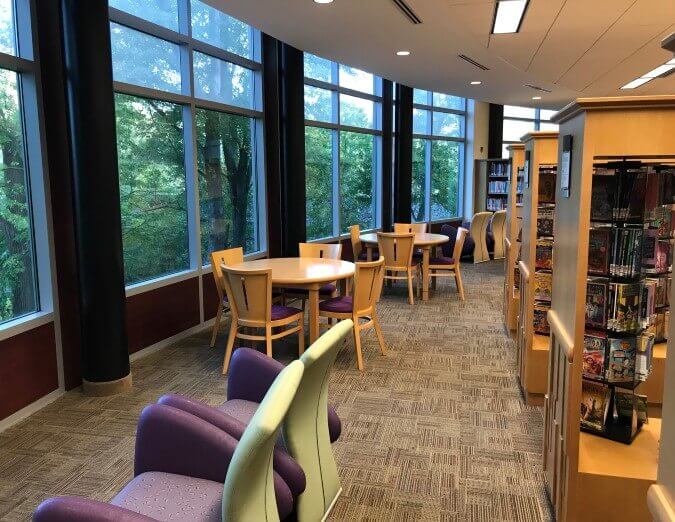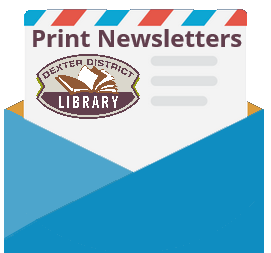Microsoft SmartScreen marked this message as junk and we’ll delete it after ten days.
Wait, it’s safe! | I’m not sure. Let me check
Manually Add to Safe List
- – Click gear the icon on the top right.
- – Select Options in the drop down list.
- – On the Options page under Preventing junk email click Safe and blocked senders
- – Click the link Safe senders on the next page.
- – Enter the email address librarynotice@tln.lib.mi.us in the text box.
- – Click Add to list
- – librarynotice@tln.lib.mi.us will now be added to your list of Safe senders
- – Emails added to your Safe senders will not be delivered by mistake to your Junk folder.

AOL Webmail
To make sure our email gets delivered to your AOL Inbox- Please complete these two steps…
If you find librarynotice@tln.lib.mi.us in your spam folder:
- Right click the email.
- Click “Not spam” in the resulting list.
Add librarynotice@tln.lib.mi.us to your Address Book:
- – Open the email from librarynotice@tln.lib.mi.us
- – Click the show details link next to librarynotice@tln.lib.mi.us in the From field.
- – Move your mouse over or tap librarynotice@tln.lib.mi.us to show the menu.
- – Click or tap Add contact in the menu displayed.
- – Add librarynotice@tln.lib.mi.us to the name fields
- – Click Add contact
Email from that Domain will now be delivered straight to your Inbox.
Charter

- Sign into your Charter email
- Click Settings in the black bar along the top

- Click Account Settings on the left, and then click your account which is listed beneath
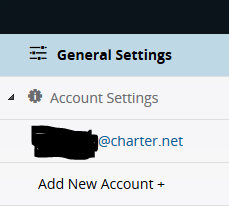
- In the section titled Safe Senders, type tln.lib.mi.us in the box and click Add

- This should prevent emails from librarynotice@tln.lib.mi.us from going into your spam. Emails that are already in spam must be moved via this method:
a. Open your Spam folder and choose the email you’d like to remove.
b. Select Move from the options listed at the top of the email.
c. Using the drop-down menu, designate which folder you would like to move the email to, and then select Move.
d. You can also select Mark As and then Not Spam to avoid having similar emails sent to the spam folder in the future.

Comcast
Please log into your Xfinity account and select your Comcast webmail:
- Should you find an email from librarynotice@tln.lib.mi.us in your spam folder:
- Open the email.
- Click the
 Spam (not spam) icon on the top toolbar.
Spam (not spam) icon on the top toolbar.
Next please, add librarynotice@tln.lib.mi.us to your address book:
-
- – Please open the email from librarynotice@tln.lib.mi.us.
- – Click on the button at the top left of the email that says:
| librarynotice@tln.lib.mi.us |
| + Add to Address Book |
- – That will open your edit contact screen.
- – Then click Save and you’re all done.

EarthLink
If you are not receiving email at EarthLink, there are two actions you can take.
- – Check Suspect Email folder
- – Add librarynotice@tln.lib.mi.us to your address book.
With EarthLink, if you have SpamBlocker turned on, suspect messages are automatically send to your Suspect Email folder if the Domain is not in your address book.
Suspect Email Folder:
- – While in the Suspect Email folder, if you see librarynotice@tln.lib.mi.us…
- – Select the Move to Inbox and Add Contact option from the drop down menu.
- – This will add librarynotice@tln.lib.mi.us to your Address Book for future email delivery assurance.
Address Book Inclusion:
- – Open the email.
- – Click Add to Address Book in the email header.
- – Use the Address Book Editor to verify the sender’s contact details and click save.
- – Fill in librarynotice@tln.lib.mi.us as the email address of the sender.
- – Any mail sent with the same Domain (right of the @ sign) will now be delivered to your Inbox.

AT&T
AT&T no longer maintains their own inbox.
Instead you can find your AT&T emails at Att.Yahoo.com
Please follow the Yahoo instructions for whitelisting an ATT.net email address.
Click or Tap here, to scoll to the Yahoo instructions…

Mozilla Thunderbird
Please open your Thunderbird email client:
If an email from librarynotice@tln.lib.mi.us appears in your Junk Folder:
Please mark that message as Not Junk.
Next, please add librarynotice@tln.lib.mi.us to your Address Book:
- – Click the Address Book button.
- – Make sure the Personal Address Book is highlighted.
- – Click the New Contact button.
- – Under the Contact tab, copy and paste the “From” address, librarynotice@tln.lib.mi.us into the email text box.
- – Click OK.
Security Software

Norton AntiSpam
This problem may happen if librarynotice@tln.lib.mi.us is accidentally added to the Blocked List.
To remove the librarynotice@tln.lib.mi.us from the Blocked List:
- – Start your Norton product.
- – Click Settings.
- – Depending on your Norton product, do one of the following:
For Norton 360:
- In the Settings window, under Detailed Settings, click AntiSpam.
- On the Filter tab, next to Blocked List, click Configure.
For Norton Internet Security:
- In the Settings window, on the Network tab, click Message Protection.
- Under AntiSpam, next to Blocked List, click Configure.
- – In the Blocked List window, select the item that you want to remove, and then click Remove.
- – Click Apply, and then click OK.
- – If you do not find librarynotice@tln.lib.mi.us in the Blocked list, go to next step.
To add librarynotice@tln.lib.mi.us to the Allowed List:
- – Start your Norton product.
- – Click Settings.
- – Depending on your Norton product, do one of the following:
For Norton 360:
- In the Settings window, under Detailed Settings, click AntiSpam.
- On the Filter tab, next to Allowed List, click Configure.
For Norton Internet Security:
- In the Settings window, on the Network tab, click Message Protection.
- Under AntiSpam, next to Allowed List, click Configure.
- – In the Allowed List window, click Add.
- – In the Add Email Address window, from the Address Type drop-down, select the address type.
- – Add librarynotice@tln.lib.mi.us, and then click OK.
- – In the Allowed List window, click Apply, and then click OK.

McAfee Products
While McAfee has removed spam protection in the latest Anti-Virus software- You may still have a version that offers spam filtering.
-
- In order to add librarynotice@tln.lib.mi.us to the friends whitelist, please open McAfee and click on Web & Email Protection.
- Then click on Anti-Spam
There you can see various settings. You can change the spam protection level, change filter settings, etc.
- Click on Friends list
- – Please add librarynotice@tln.lib.mi.us to your “Friends List” to always allow emails from librarynotice@tln.lib.mi.us.

Trend Micro
If you received an email message that was incorrectly moved to the Spam Mail folder by the Anti-Spam Toolbar you can prevent this from occurring in the future.
The Anti-Spam Toolbar detects spam by looking for certain keywords in the email’s subject or body. Occasionally, it may detect what you consider legitimate email as spam.
To prevent this from occurring you can do either of the following:
- – Add the librarynotice@tln.lib.mi.us to the list of Approved Senders.
- – Decrease the Spam Email Filter Strength.
Note: You can also select the email and click Not Spam to report it to Trend Micro. However, this feature serves only as a reference to their spam database, and it may not have an effect on how the toolbar detects spam.
Add the sender to the list of Approved Senders:
- – Open Microsoft Outlook.
- – Click the Spam Mail folder then select the legitimate email detected as spam.
- – Click Approve Sender on the toolbar.
- – Click Yes when the confirmation message appears.
Decrease the Spam Email Filter Strength:
- – Open Microsoft Outlook.
- – Click Trend Micro Anti-Spam then click Settings.
- – On the Spam Filter tab, move the slider bar to select a lower filter strength.
- – Click OK to save your settings.
Spam Filters

Cloudmark SpamNet
Cloudmark filters email based on content footprints. To assure our email has not been mis-identified as spam:
- – Select Cloudmark | Options… from the Cloudmark SpamNet toolbar in Outlook.
- – Click Advanced.
- – Go to the Whitelist tab.
- – Click the Add button.
- – Type: librarynotice@tln.lib.mi.us
- – Click OK.
- – Click OK.
- – Click Yes.
- – Click OK.

SaneBox
Sanebox is not a filter, but a filtering system trained by you.
- – Open your Webmail or Gmail where you use SaneBox.
- – Open your @SaneLater folder.
- – If you find an email from librarynotice@tln.lib.mi.us in @SaneLater…
- – Please drag my email to your Inbox folder.
- – By doing this you will always get our great content in your Inbox from now on!

Spam Assassin
Spam Assassin is usually administered by your server admin. Please contact your admin and request that he or she:
- – Add the following entry to your user_prefs file, which is found in the .spamassassin subdirectory on your web/mail server
- – whitelist_from librarynotice@tln.lib.mi.us
- – Save the user_prefs file or move the updated copy to your .spamassassin subdirectory.

Barracuda Networks
Occasionally, Barracuda Spam Firewall will mark a legitimate message as spam. There are two methods to whitelist email senders.
Whitelist Quarantined Senders:
- – Open your email client. Barracuda should send you a summary each day listing quarantined items. Choose the most recent Barracuda email message.
- – Locate the email from Library Notice and the sender email address librarynotice@tln.lib.mi.us that you do not want quarantined in the future. Click on the word “Whitelist,” which is in green print to the right of the email title. This will open your list in a web browser.
- – Click the box to the left of the email that you would like to whitelist. At the top of the page, click “Whitelist.” Barracuda will not block or quarantine the sender whose email address appears on the whitelist.
Whitelist Senders and Domains:
- – Open your web browser. Navigate to your company’s Barracuda firewall homepage.
- – Click on the Block/Accept tab.
- – Choose “Sender Domain Block/Accept.” Enter the Domain name from librarynotice@tln.lib.mi.us to whitelist. For example, you can enter aol.com to allow all AOL addresses.
- – You may enter a comment to remind you why you allowed this Domain. Click “Add.”
- – Click your mouse on the “Email Sender Block/Accept” tab. Enter the email address of an individual sender that you want to whitelist, such as “librarynotice@tln.lib.mi.us“
- – Include a comment. Click “Add.” In the future, Barracuda will not block emails from this sender.
Most Used Spam Filters
SPAMfighter
Highlight the email from Library Notice with the email address librarynotice@tln.lib.mi.us to Whitelist.
Click “More” in the SPAMfighter Toolbar and select “Whitelist”.
Here you can choose if you want to Whitelist the email address librarynotice@tln.lib.mi.us or the whole Domain.
To be sure that all emails from people in your Outlook contacts get through to you, you can import and Whitelist them.
To do this, follow these steps:
- – Click “More” in the SPAMfighter toolbar.
- – Then “Options”
- – Then “Filter settings”
- – Then “Blacklists & Whitelists”
- – Then “Whitelist email address”
- – Then “Import”.
- – Select your ‘Address Book’ and click on “Check all”
- – Click “Add”
- – Click “Apply”
If you get a pop-up box offering you to upgrade to SPAMfighter Pro, it is because you have exceeded the limit of 100 addresses. You can fix this by buying SPAMfighter Pro or by deleting some of the addresses in your Black/White list. If you want to delete addresses, please go to:
- – Click More” in the SPAMfighter toolbar.
- – Then “Options”
- – Then “Filter settings”
- – Then “Blacklists & Whitelists”
Mail Washer
- – Click Tools, then Blacklist & Friends.
- – Click Add… on the right, the Friends list side.
- – Make sure Plain email address is selected.
- – Type: librarynotice@tln.lib.mi.us
- – Click OK.
- – Click OK.
ChoiceMail
- – Open ChoiceMail
- – Click on the Senders tab
- – Choose “Approve another Sender”
- – Type in the sender email address librarynotice@tln.lib.mi.us
- – Click on OK
Spam Sleuth
- – Select File, then Configure.
- – Go to the Friends category.
- – Make sure Active is checked.
- – Type: librarynotice@tln.lib.mi.us on a line by itself in the entry field.
- – Click OK.

 menu icon – top right.
menu icon – top right.





 on the top right of your Inbox.
on the top right of your Inbox.

 icon.
icon.