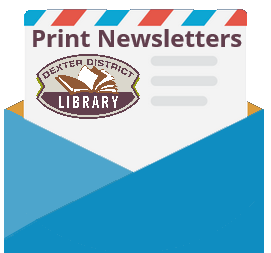| Bunting, E. | My Red Balloon, 2005 |
| Burg, A. | Pickle and the White Balloon, 2007 |
| Bynum, J. | Altoona Baboona, 1999 |
| Curtis, J. | Where Do Balloons Go? 2000 |
| deBeer, H. | Little Polar Bear and the Big Balloon, 2002 |
| deSeve, R. | Mathilda and the Orange Balloon, 2010 |
| Dudley, R. | Hank Has a Dream, 2016 |
| Friester, P. | Owl Howl and the Blu-Blu, 2016 |
| Harrison, H. | Bernice Gets Carried Away, 2015 |
| Hassett, A. | Come Back Ben, 2013 |
| Huneck, S. | Sally’s Great Balloon Adventure, 2009 |
| Jahn-Clough, L. | Felicity & Cordelia: A Tale of Two Bunnies, 2010 |
| Johnson, A. | The Day Ray Got Away, 2010 |
| Lillegard, D. | Balloons, Balloons, Balloons, 2007 |
| McCann, D. | Balloon on the Moon, 2008 |
| McGrory, A. | Mouton’s Impossible Dream, 2000 |
| Migy | And Away We Go! 2014 |
| Milne, A. | Winnie-the-Pooh and Some Bees, 1999 |
| Price, M. | Hot Air: The (Mostly) True Story of the First Hot-Air Balloon Ride, 2005 |
| Raschka, C. | The Purple Balloon, 2007 |
| Rey, H. | Curious George and the Hot Air Balloon, 1998 |
| Richards, D. | Can One Balloon Make an Elephant Fly? 2016 |
| Sakai, K. | Emily’s Balloon, 2006 |
| Scheffler, A. | Pip and Posy: The Big Balloon, 2012 |
| Schmid, P. | Perfectly Percy, 2013 |
| Stead, P. | Sebastian and the Balloon, 2014 |
| Sweet, M. | Balloons Over Broadway, 2011 |
| Ulmer, W. | Zero, Zilch, Nada: Counting to None, 2010 |
| Underwood, D. | A Balloon for Isabel, 2010 |
| VanLeeuwen, J. | The Amazing Air Balloon, 2003 |
| Weitzman, J. | You Can’t Take a Balloon Into the Metropolitan Museum, 1998 |
| Weitzman, J. | You Can’t Take a Balloon Into the National Gallery, 2000 |
| Weitzman, J. | You Can’t Take a Balloon Into the Museum of Fine Arts, 2002 |
| Yamada, K. | My Red Balloon, 2011 |
What’s New
Ballet
| Allen, D. | Dancing in the Wings, 2000 |
| Andrews, J. | The Very Fairy Princess Takes the Stage, 2011 |
| Bartoletti, S. | Dancing with Dziadziu, 1997 |
| Beck, R. | A Bunny in the Ballet, 2014 |
| Bertnatova, E. | The Wonder Shoes, 1990 |
| Bonwill, A. | Naughty Toes, 2011 |
| Capucilli, A. | Katy Duck is a Caterpillar, 2009 |
| Carrier, L. | T. Rex at Swan Lake, 2004 |
| Copeland, M. | Firebird, 2014 |
| Crow, K. | Zombelina, 2013 |
| Dempsey, K. | A Dance Like Starlight: One Ballerina’s Dream, 2014 |
| Ferguson, S. | Ballerina Rosie, 2012 |
| French, J. | Josephine Wants to Dance, 2007 |
| Gardiner, L. | When Poppy and Max Grow Up, 2001 |
| Geras, A. | Time for Ballet, 2004 |
| Geras, A. | Little Ballet Star, 2008 |
| Gorbachev, V. | Catty Jane Who Loved to Dance, 2013 |
| Gravel, E. | The Cranky Ballerina, 2016 |
| Greenberg, J. | Ballet for Martha: Making Appalachian Spring, 2010 |
| Gruska, D. | The Only Boy in Ballet Class, 2007 |
| Holabird, K. | Angelina Ballerina Books |
| Howe, J. | Brontorina, 2010 |
| Hudson, C. | My Friend Maya Loves to Dance, 2009 |
| Isadora, R. | Bea at Ballet, 2012 |
| Isadora, R. | Bea in The Nutcracker, 2015 |
| Kent, A. | Ballerina Swan, 2012 |
| Kinerk, R. | Clorinda, 2003 |
| Larson, K. | Bitty Baby at the Ballet, 2013 |
| Maccarone, G. | Miss Lina’s Ballerinas, 2010 |
| Maccarone, G. | Miss Lina’s Ballerinas and the Prince, 2011 |
| Maccarone, G. | Miss Lina’s Ballerinas and the Wicked Wish, 2012 |
| Man-Kong, M. | Barbie of Swan Lake, 2003 |
| Marshall, J. | Swine Lake, 1999 |
| McClintock, B. | Emma and Julia Love Ballet, 2016 |
| McEvoy, A. | Betsy B. Little, 2009 |
| Newman, L. | Miss Tutu’s Star, 2010 |
| O’Connor, J. | Fancy Nancy and the Mermaid Ballet, 2012 |
| Pace, A. | Vampirina Ballerina, 2012 |
| Peters, B. | Stella is a Star! 2010 |
| Pinkwater, D. | Dancing Larry, 2006 |
| Roberts, A | Barbie Loves Ballet, 2005 |
| Samuels, B. | Dolores on Her Toes, 2003 |
| Schubert, L. | Ballet of the Elephants, 2006 |
| Shulman, L. | Over in the Meadow at the Big Ballet, 2007 |
| Singer, M. | Tallulah’s Tutu, 2011 |
| Singer, M. | Tallulah’s Solo, 2012 |
| Singer, M. | Tallulah’s Toe Shoes, 2013 |
| Stadler, A. | Lila Bloom, 2004 |
| Stanley, M. | Lettice the Dancing Rabbit, 2002 |
| Sweeney, J. | Bonbon and Beau: The Kittens Who Dance for Degas, 1998 |
| Thompson, K. | Kay Thompson’s Eloise’s What I Absolutely Love Love Love, 2005 |
| Thompson, L. | Ballerina Dreams: A True Story, 2007 |
| Varennes, M. | The Jewel Box Ballerinas, 2007 |
| Weeks, S. | Ella, of Course! 2007 |
| Young, A. | Belinda and the Glass Slipper, 2006 |
| Additional children’s books about Ballet can be found in Juvenile Non-Fiction (J 792.8) | |
Baby Sitters
| Adams, G. | Nanny Fox, 1994 |
| Archer, D. | Looking After Little Ellie, 2005 |
| Berenstain, S. | The Berenstain Bears and the Sitter, 1981 |
| Brown, M. | Arthur Baby-Sits, 1992 |
| Brown, M. | Arthur’s Mystery Babysitter, 2004 |
| Child, L. | Clarice Bean, Guess Who’s Babysitting? 2001 |
| Christelow, E. | Five Little Monkeys Play Hide-And-Seek, 2004 |
| Day, A. | Good Dog, Carl, 1997 |
| Day, A. | Carl’s Afternoon in the Park, 1991 |
| Day, A. | Carl Goes Shopping, 1989 |
| Disney, W. | Oh Bother! Someone’s Babysitting, 1991 |
| Fox, M. | Good Night, Sleep Tight, 2012 |
| Gardner, S. | Mama, Don’t Go Out Tonight, 2002 |
| Harris, R. | Don’t Forget to Come Back, 2004 |
| Hughes, S. | Don’t Want to Go! 2010 |
| Leijten, A. | Hugging Hour! 2009 |
| London, J. | Froggy’s Best Babysitter, 2009 |
| Long, M. | Pirates Don’t Change Diapers, 2007 |
| Mayer, M. | Just Me and My Babysitter, 1986 |
| Mayer, M. | Bye-Bye Mom and Dad, 2004 |
| McCourt, L. | Chicken Soup for Little Souls: The Never-Forgotten Doll, 1997 |
| Minchella, N. | Mama Will Be Home Soon, 2003 |
| Morgan, M. | Brave, Brave Mouse, 2004 |
| Moss, M. | A Babysitter for Billy Bear, 2007 |
| Pien, L. | Mr. Elephanter, 2010 |
| Reagan, J. | How to Babysit a Grandpa, 2012 |
| Reagan, J. | How to Babysit a Grandma, 2014 |
| Roberts, B. | Rosie to the Rescue, 2003 |
| Scarry, R. | Best Baby-Sitter Ever, 1995 |
| Sheth, K. | Tiger in My Soup, 2013 |
| Stewart, S. | The Friend, 2004 |
| Urbanovic, J. | Sitting Duck, 2010 |
| Wagner, A. | Help, I Don’t Want a Babysitter! 2015 |
| Wells, R. | Shy Charles, 1988 |
| Wells, R. | Stanley & Rhoda, 1978 |
| Additional Juvenile Books about Babysitting can be found in Juvenile Non-Fiction (J 649) | |
Baby Signing
| Acredolo, L. | Baby Signs for Mealtime (Board Book), 2002 |
| Acredolo, L. | My First Baby Signs (Board Book), 2002 |
| Acredolo, L. | Baby Signs for Animals (Board Book), 2003 |
| Acredolo, L. | Baby Signs for Bedtime (Board Book), 2003 |
| Heller, L. | Sign Language ABC, 2012 |
| Kubler, A. | Sign & Singalong: Baa Baa Black Sheep! (Board Book), 2004 |
| Kubler, A. | Sign & Singalong: Itsy Bitsy Spider (Board Book), 2004 |
| Kubler, A. | Sign & Singalong: Teddy Bear, Teddy Bear! (Board Book), 2004 |
| Kubler, A. | Sign & Singalong: Twinkle, Twinkle, Little Star (Board Book), 2004 |
| Kubler, A. | My First Signs, 2004 |
| Lewis A. | Sign About Going Out (Board Book), 2006 |
| Lewis, A. | Sign About Play Time (Board Book), 2006 |
| Lewis, A. | Sign About Getting Ready, 2006 |
| Lewis, A. | My First Animal Signs, 2005 |
| Lewis, A. | Sign About Meal Time (Board Book), 2006 |
| Napoli, D. | Hands & Hearts, 2014 |
| Petelinsek, K. | Opposites, 2006 |
| Robinson, K. | WOW Mealtime (Board Book), 2008 |
| Signing | My First Signs, 2007 |
| Signing | Playtime Signs, 2005 |
| Signing | Everyday Signs, 2005 |
| Votry, K. | Baby’s First Signs (Board Book), 2001 |
| Votry, K. | More Baby’s First Signs (Board Book), 2001 |
| Votry, K. | A Book of Colors: A Baby’s First Sign Book (Board Book), 2003 |
| Additional books about Signing can be found in Juvenile Non-Fiction (J 419’s) | |
Baby (New)
| Alexander, M. | When the New Baby Comes, I’m Moving Out, 2006 |
| Alko, S. | I’m Your Peanut Butter Big Brother, 2009 |
| Andreae, G. | There’s a House Inside My Mommy, 2002 |
| Appelt, K. | Brand-New Baby Blues, 2009 |
| Aston, D. | When You Were Born, 2004 |
| Banks, K. | This Baby, 2011 |
| Barber, N. | A New Baby Arrives, 2009 |
| Beaton, K. | King Baby, 2016 |
| Berenstain, S. | The Berenstain Bears’ New Baby, 1986 |
| Berenstain, S. | The Birds, the Bees and the Berenstain Bears, 2000 |
| Blackall, S. | The Baby Tree, 2014 |
| Bond, R. | Just Like a Baby, 1999 |
| Bourgeois, P. | Franklin’s Baby Sister, 2000 |
| Broach, E. | What the No-Good Baby is Good For, 2005 |
| Brown, M. | Cry Baby, 1997 |
| Brown, M. | Monkey Not Ready for the Baby, 2016 |
| Bunting, E. | My Big Boy Bed, 2003 |
| Bunting, E. | Baby Can, 2007 |
| Bunting, E. | Will It Be a Baby Brother? 2010 |
| Burningham, J. | There’s Going to Be a Baby, 2010 |
| Cadena, B. | Supersister, 2009 |
| Church, C. | I Am a Big Brother! 2015 |
| Church, C. | I Am a Big Sister! 2015 |
| Civardi, A. | The Complete Book of First Experiences, 2005 |
| Cole, J. | I’m a Big Brother, 1997 – hoopla |
| Cole, J. | I’m a Big Sister, 1997 – hoopla |
| Cordell, M. | Wish, 2015 |
| Cousins, L. | Za-za’s Baby Brother, 1993 |
| Creech, S. | Who’s That Baby? New-Baby Songs, 2005 |
| Crystal, B. | I Already Know I Love You, 2004 |
| Cummings, P. | Angel Baby, 2000 |
| Danzig, D. | Babies Don’t Eat Pizza, 2009 |
| Danziger, P. | Barfburger Baby, I Was Here First, 2004 |
| Davis, G. | Our New Baby, 1996 |
| Doerrfeld, C. | Pink, 2011 |
| Elkin, M. | Samuel’s Baby, 2010 |
| Falwell, C. | We Have a Baby, 1993 |
| Feeney, T. | Little Frog’s Tadpole Trouble: Becoming a Big Brother is Hard! 2014 |
| Feiffer, K. | The Wild, Wild Inside: A View from Mommy’s Tummy! 2010 |
| Feiffer, K. | But I Wanted a Baby Brother! 2010 |
| Frazee, M. | The Boss Baby, 2010 |
| Frazee, M. | The Bossier Baby, 2016 |
| Gliori, D. | Where Did That Baby Come From? 2004 |
| Gliori, D. | Mr. Bear’s New Baby, 1999 |
| Gray, K. | Baby on Board, 2004 |
| Grimes, N. | Precious, 2006 |
| Guthrie, W. | New Baby Train, 2004 |
| Gutman, A. | Lisa’s Baby Sister, 2003 |
| Harper, A. | It’s Not Fair! 2007 |
| Harris, R. | Mail Harry to the Moon, 2008 |
| Havill, J. | Just Like a Baby, 2009 |
| Heiligman, D. | Babies, 2002 |
| Henkes, K. | Julius the Baby of the World, 1990 |
| Hest, A. | You’re the Boss, Baby Duck, 1997 |
| Hiatt, F. | Baby Talk, 1999 |
| Hill, S. | Not Yet, Rose, 2009 |
| Hoban, R. | A Baby Sister for Francis, 1993 |
| Holabird, K. | Angelina’s Baby Sister, 2000 |
| Holt, K. | Waiting for Gregory, 2006 |
| Holt, S. | Did My Mother Do That? 2010 |
| Horse, H. | Little Rabbit’s New Baby, 2008 |
| Inches, A. | Big Sister, Dora! 2005 |
| Jenkins, E. | That New Animal, 2005 |
| Kantorovitz, S. | The Very Tiny Baby, 2014 |
| Keane, C. | Little Big Girl, 2016 |
| Keller, H. | Geraldine’s Baby Brother, 1994 |
| Kelly, M. | The Bump, 2012 |
| Kirk, D. | Miss Spider’s Sunny Patch Kids, 2004 |
| Kleven, E. | A Monster in the House, 1998 |
| Krensky, S. | We Just Had a Baby, 2016 |
| Laing, K. | Best Kind of Baby, 2003 |
| Landolf, D. | What a Good Big Brother! 2009 |
| Lasky, K. | Love That Baby! 2004 |
| Leigh, H. | Hey Little Baby! 2012 |
| L’Engle, M. | The Other Dog, 1991 |
| Lloyd-Jones, S. | How to be a Baby by Me the Big Sister, 2007 |
| London, J. | Froggy’s Baby Sister, 2003 |
| Lund, D. | Tell Me a Story Mama, 2004 |
| MacDonald, R. | Bad Baby, 2005 |
| Mack, T. | Princess Penelope Takes Charge, 2006 |
| MacLachlan, P. | Bittle, 2004 |
| Maclachlan, P. | All the Place to Love, 1994 |
| MacLachlan, P. | Before You Came, 2011 |
| Mayer, M. | The New Baby, 1983 |
| Mazer, A. | The No-Nothings and Their Baby, 2000 |
| McQuinn, A. | Lola Reads to Leo, 2012 |
| Melling, D. | Good Night, Sleep Tight, 2005 |
| Molk, L. | When You Were Just a Heartbeat, 2004 |
| Moore, J. | When a Dragon Moves in Again, 2015 |
| Morris, R. | Bye-Bye, Baby! 2009 |
| Murphy, M. | I Kissed the Baby, 2003 |
| Nichols, L. | Maple, 2014 |
| Ormerod, J. | The Baby Swap, 2013 |
| Park, B. | MA! There’s Nothing to Do Here! A Word From Your Baby-in-Waiting, 2008 |
| Paschikis, J. | Mooshka: A Quilt Story, 2012 |
| Robbins, B. | Tom, Ally and the New Baby, 2001 |
| Rodman, M. | Surprise Soup, 2009 |
| Romanova, Y. | The Perfect Friend, 2005 |
| Rosenberry, V. | Vera’s Baby Sister, 2005 |
| Rosenthal, A. | Little Miss, Big Sis, 2015 |
| Rusch, E. | Ready, Set…Baby! 2017 |
| Saltzberg, B. | Cornelius P. Mud, Are You Ready for Baby? 2009 |
| Saunder, K. | Olive Marshmallow, 2015 |
| Schaefer, L. | One Special Day: A Story for Big Brothers & Sisters, 2012 |
| Schlein, M. | The Story About Me, 2004 |
| Schotter, R. | The House of Joyful Living, 2008 |
| Sears, W. | What Baby Needs, 2000 |
| Shelton, A. | Big Sister Now: A Story About Me and Our New Baby, 2006 |
| Shields, B. | Welcome to Your World, Baby, 2008 |
| Shields, G. | When the World Was Waiting for You, 2011 |
| Shipton, J. | Baby Baby Blah Blah Blah! 2009 |
| Simmons, J. | Daisy and the Egg, 1998 |
| Simpson-Enock, S. | Mommy Mommy What’s in Your Tummy? 2008 |
| Smith, M. | My Blue Bunny, Bubbit, 2014 |
| Sussman, M. | Otto Grows Down, 2009 |
| Swanson, M. | Babies Ruin Everything, 2016 |
| Sykes, J. | Little Tiger’s Big Surprise, 1999 |
| Van Leeuwen, J. | Benny & Beautiful Baby Delilah, 2006 |
| Vestergaard, H. | Baby Love, 2002 |
| Walton, R. | Baby’s First Year! 2011 |
| Weeks, S. | Sophie Peterman Tells the Truth! 2009 |
| Wells, R. | McDuff and the Baby, 2006 |
| Wells, R. | Use Your Words, Sophie! 2015 |
| Weninger, B. | Will You Mind the Baby, Davy? 1997 |
| Whybrow, I. | A Baby For Grace, 1998 |
| Williams, V. | A Chair for Always, 2009 |
| Winstanley, N. | Cinnamon Baby, 2011 |
| Winter, J. | My Baby, 2001 |
| Witek, J. | Hello in There! A Big Sister’s Book of Waiting, 2014 |
| Woodson, J. | Pecan Pie Baby, 2010 |
| Yum, H. | The Twin’s Little Sister, 2014 |
| Zalban, J. | Baby Shower, 2010 |
| Zeltser, D. | Ninja Baby, 2015 |
| Ziefert, H. | Little Hippo and the New Baby, 1997 |
| Ziefert, H. | Pushkin Minds the Baby, 2000 |
Australia
| Baker, J. | Mirror, 2010 |
| Berkes, M. | Over in Australia: Amazing Animals Down Under, 2011 |
| Bruel, N. | Boing! 2004 |
| Clark, E. | I Love You Blue Kangaroo, 1999 |
| Clark, E. | Happy Birthday to You, Blue Kangaroo! 2006 |
| Disney, W. | Finding Nemo: A Read-Aloud Storybook, 2003 |
| Disney, W. | The Rescuers Down Under, 1990 |
| Fenton, C. | Bob the Railway Dog: The True Story of an Adventurous Dog, 2015 |
| Fox, M. | Koala Lou, 1989 |
| Fox, M. | Possum Magic, 1990 |
| Fox, M. | Wombat Divine, 1997 |
| French, J. | Josephine Wants to Dance, 2006 |
| French, J. | Diary of a Wombat, 2003 |
| French, J. | Diary of a Baby Wombat, 2010 |
| Fuge, C. | Where To Little Wombat? 2006 |
| Hewett, J. | A Kangaroo Joey Grows Up, 2001 |
| Lagonergro, M. | Koala Brothers: Tales From the Outback, 2004 |
| Lear, E. | The Duck & the Kangaroo, 2009 |
| Lithgow, J. | Marsupial Sue Presents the Runaway Pancake, 2005 |
| Markle, S. | Finding Home, 2008 |
| Morpurgo, M. | Wombat Goes Walkabout, 2000 |
| Ormerod, J. | Water Witcher, 2007 |
| Ormerod, J. | Lizzie Nonsense: A Story of Pioneer Days, 2004 |
| Roth, S. | The Biggest Frog in Australia, 1996 |
| Shields, C. | Wombat Walkabout, 2009 |
| Spurling, M. | Bilby Moon, 2001 |
| Stein, D. | Pouch! 2009 |
| Wild, M. | Bobbie Dazzler, 2006 |
| Additional books about Australia can be found in Juvenile Non-Fiction (J 591.994 and J 994) | |
| Additional books about Kangaroos and Koala Bears can be found in Juvenile Non-Fiction | |
| (J 599.2 – J 599.25) | |
Aunts
| Aylesworth, J. | Aunt Pitty Patty’s Piggy, 1999 |
| Blumenthal, P. | Aunt Claire’s Yellow Behive Hair, 2001 |
| Bottner, B. | Hurricane Music, 1995 |
| Bynum, J. | Altoona Up North, 2001 |
| Cates, K. | The Secret Remedy Book: A Story of Comfort and Love, 2003 |
| Cooney, B. | Miss Rumphius, 1982 |
| Cooney, B. | Miss Rumphius (Media Kit), 1982 |
| Cushman, D. | Aunt Eater’s Mystery Halloween, 1998 |
| Cushman, D. | Aunt Eater’s Mystery Christmas, 1995 |
| Downing, J. | My Aunt Came Back From Louisiane, 2008 |
| French, V. | Oliver’s Milk Shake, 2000 |
| Hole, S. | Garmann’s Summer, 2008 |
| Howard, E. | Aunt Flossie’s Hats (And Crab Cakes Later), 1990 |
| Jones, R. | Great Aunt Martha, 1995 |
| Koda-Callan, E. | The Magic Locket, 1988 |
| Lester, H. | Something Might Happen, 2003 |
| Lindbergh, R. | The Visit, 2005 |
| Lo, G. | Auntie Yang’s Great Soybean Picnic, 2012 |
| Low, A. | Aunt Lucy Went to Buy a Hat, 2004 |
| Mauner, C. | Zoe Sophia’s Scrapbook: An Adventure in Venice, 2003 |
| McCormick, W. | The Night You Were Born, 2000 |
| McPhail, D. | Pig Pig Returns, 2011 |
| Naylor, P. | “I Can’t Take You Anywhere!” 1997 |
| Numeroff, L. | What Aunts Do Best; What Uncles Do Best, 2004 |
| Pearson, T. | Myrtle, 2004 |
| Polacco, P. | Aunt Chip and the Triple Creek Dam Affair, 1996 |
| Proimos, M. | Aunt Minnie McGranahan, 1999 |
| Quattlebaum, M. | Aunt CeeCee, Aunt Belle and Mama’s Surprise, 1999 |
| Roberts, B. | Rosie to the Rescue, 2003 |
| Schaefer, L. | Aunts, 2008 |
| Seymour, T. | Auction! 2005 |
| Smothers, E. | Auntee Edna, 2001 |
| Stewart, S. | The Quiet Place, 2012 |
| Widman, C. | The Lemon Drop Jar, 1992 |
| Yolen, J. | My Uncle Emily, 2009 |
Asians
| Ander | Me and My Bike, 2008 |
| Barasch, L. | Hiromi’s Hands, 2007 |
| Bishop, C. | The Five Chinese Brothers, 1938 |
| Brett, J. | Daisy Comes Home, 2002 |
| Bridges, S. | Ruby’s Wish, 2002 |
| Bunting, E. | Jin Woo, 2001 |
| Carle, E. | Where Are You Going? To See My Friend, 2003 |
| Chen, C. | On My Way to Buy Eggs, 2003 |
| Chen, J. | The Magic Horse of Han Gan, 2006 |
| Chin, O. | The Year of the Rat: Tales From the Chinese Zodiac, 2007 |
| Chin, O. | The Year of the Tiger: Tales From the Chinese Zodiac, 2010 |
| Chin-Lee, C. | A is for Asia, 1997 |
| Chinn, K. | Sam and the Lucky Money, 1995 |
| Choi, Y. | The Sun Girl and the Moon Boy, 1997 |
| Choung, E. | Minji’s Salon, 2008 |
| Clark, K. | Sweet Moon Baby: An Adoption Tale, 2010 |
| Climo, S. | The Korean Cinderella, 1993 |
| Coburn, J. | Angkat: The Cambodian Cinderella, 1998 |
| Coburn, J. | Jouanah: A Hmong Cinderella, 1996 |
| Cohn, D. | Namaste! 2009 |
| Compestine, Y. | Crouching Tiger, 2011 |
| Compestine, Y. | The Real Story of Stone Soup, 2007 |
| Crane, C. | D is for Dancing Dragon: A China Alphabet, 2006 |
| de la Paz, M. | Abadeha: The Philippine Cinderella, 2001 |
| Demi | The Donkey and the Rock, 1999 |
| Demi | Happy Chinese New Year, 2003 |
| Demi | The Girl Who Drew a Phoenix, 2008 |
| Demi | The Boy Who Painted Dragons, 2007 |
| Demi | The Magic Pillow, 2008 |
| Demi | The Shady Tree, 2016 |
| Disney, W. | Mulan, 1998 |
| Doi, K. | Chirri & Chirra, 2016 |
| Farley, C. | King’s Secret: The Legend of King Sejong, 2001 |
| Flack, M. | The Story About Ping, 1933 |
| Friedman, D. | Star of the Week: A Story of Love, Adoption and Brownies, 2009 |
| Gershator, P. | Sky Sweeper, 2007 |
| Goldsaito, K. | The Sound of Silence, 2016 |
| Gritz, O. | Tangerines and Tea My Grandparents and Me, 2005 |
| Guojing | The Only Child, 2015 |
| Hall, B. | Henry and the Kite Dragon, 2004 |
| Hapka, C. | Kung Fu Panda, 2008 |
| Henrich, W. | I Am Tama, Lucky Cat: A Japanese Legend, 2011 |
| Heo, Y. | Ten Days and Nine Nights, 2009 |
| Ho, M. | Hush! A Thai Lullaby, 1996 |
| Hoshino, F. | Sora and the Cloud, 2011 |
| Iijima, G. | The Way We Do It in Japan, 2002 |
| Jeong, G | Dad’s Favorite Cookie, 2015 |
| Jiang, J. | Lotus & Feather, 2016 |
| Kajikawa, K. | Tsunami! 2009 |
| Kaneko, Y. | Into the Snow, 2016 |
| Kato, Y. | In the Meadow, 2011 |
| Kim, P. | Here I Am, 2014 |
| Koh, F. | A China Adoption Story: Mommy Why Do We Look Different?, 2000 |
| Kwon, Y. | My Cat Copies Me, 2005 |
| Lee, H. | Something for School, 2006 |
| Lee, M. | Landed, 2006 |
| Lewin, T. | Big Jimmy’s Kum Kau Chinese Take-Out, 2002 |
| Lewis, R. | Every Year On Your Birthday, 2007 |
| Lewis, R. | I Love You Like Crazy Cakes, 2000 |
| Lewis, R. | Orange Peel’s Pocket, 2010 |
| Lin, G. | Dim Sum For Everyone!, 2001 |
| Lin, G. | The Ugly Vegetables, 1999 |
| Lin, G. | Fortune Cookie Fortunes, 2004 |
| Lin, G. | Bringing In the New Year, 2008 |
| Lin, G. | Lissy’s Friends, 2007 |
| Lin, G. | Thanking the Moon: Celebrating the Mid-Autumn Moon Festival, 2010 |
| Lin, G. | Kite Flying, 2002 |
| Ling, N. | The Story I’ll Tell, 2015 |
| Li-Qiong, Y. | A New Year’s Reunion, 2007 |
| Liwska, R. | Little Panda, 2008 |
| Lo, G. | Auntie Yang’s Great Soybean Picnic, 2012 |
| Lo, R. | New Year, 2016 |
| Look, L. | Henry’s First-Moon Birthday, 2001 |
| Look, L. | Uncle Peter’s Amazing Chinese Wedding, 2006 |
| Look, L. | Brush of the Gods, 2013 |
| Lord, M. | Little Sap and Monsieur Rodin, 2006 |
| MacDonald, M. | The Boy From the Dragon Palace, 2011 |
| Mak, K. | My Chinatown: One Year in Poems, 2002 |
| McClintock, B. | Lost and Found: Adele & Simon in China, 2016 |
| McDonnell, C. | Goyangi Means Cat, 2011 |
| McMahon, P. | Just Add One Chinese Sister, 2005 |
| Meshon, A. | Take Me Out to the Yakyu, 2013 |
| Mosel, A. | Tikki Tikki Tembo (Media Kit), 1968 |
| Muth, J. | Stone Soup, 2003 |
| Muth, J. | Zen Shorts, 2005 |
| Muth, J. | Zen Ties, 2007 |
| Niemann, C. | The Pet Dragon, 2008 |
| Nishizuka, K. | The Beckoning Cat: Based on a Japanese Folktale, 2009 |
| Noyes, D. | Red Butterfly: How a Princess Smuggled the Secret of Silk Out of China, 2009 |
| O’Brien, A. | A Path of Stars, 2012 |
| Oelschlager, V. | Made in China: A Story of Adoption, 2008 |
| Oh, J. | Cat & Mouse: A Delicious Tale, 2003 |
| Oh, J. | Mr. Monkey’s Classroom, 2005 |
| Oh, J. | Cat & Mouse: A Delicious Tale (Media Kit), 2003 |
| Okimoto, J. | The White Swan Express, 2002 |
| Orgel, D. | The Cat’s Tale: Why the Years Are Named for Animals,2008 |
| Pacilio, V. | Ling Cho and His Three Friends, 2000 |
| Pak, S. | Sumi’s First Day of School Ever, 2003 |
| Park, F. | The Have a Good Day Café, 2005 |
| Park, L. | The Firekeeper’s Son, 2004 |
| Park, L. | Bee-bim Bop! 2005 |
| Partridge, E. | Oranges on Golden Mountain, 2001 |
| Peacock, C. | Mommy Far, Mommy Near: An Adoption Story, 2000 |
| Pennypacker, S. | Sparrow Girl, 2009 |
| Pham, L. | Big Sister, Little Sister, 2005 |
| Phillipps, J. | Wink: The Ninja Who Wanted to be Noticed, 2009 |
| Polacco, P. | The Art of Miss Chew, 2012 |
| Poole, A. | The Pea Blossom, 2005 |
| Recorvits, H. | My Name is Yoon, 2003 |
| Recorvits, H. | Yoon and the Christmas Mitten, 2006 |
| Recorvits, H. | Yoon and the Jade Bracelet, 2008 |
| Reibstein, M. | Wabi Sabi, 2008 |
| Say, A. | Grandfather’s Journey, 1993 |
| Say, A. | Under the Cherry Blossom Tree, 1997 |
| Say, A. | Kamishibai Man, 2005 |
| Say, A. | Erika-San, 2009 |
| Say, A. | The Boy in the Garden, 2010 |
| Say, A. | The Favorite Daughter, 2013 |
| Schaefer, C. | Dragon Dancing, 2007 |
| Sellier, M. | Legend of the Chinese Dragon, 2006 |
| Seto, L. | Mooncakes, 2013 |
| Shea, P. | Ten Mice for Tet! 2003 |
| Shin, S. | Cooper’s Lesson, 2004 |
| Sierra, J. | Counting Crocodiles, 1997 |
| Silver, G. | Anh’s Anger, 2009 |
| Sing, R. | Chinese New Year Dragon, 1994 |
| Sis, P. | Madlenka, 2000 |
| Spalding, A. | Me and Mr. Mah, 1999 |
| Steckman, E. | Silk Peony, Parade Dragon, 1997 |
| Stryer, A. | Kami and the Yaks, 2007 |
| Surat, M. | Angel Child, Dragon Child, 1983 |
| Tessler, M. | Yuki’s Ride Home, 2008 |
| Thong, R. | Round is a Mooncake: A Book of Shapes, 2000 |
| Tucker, K. | The Seven Chinese Sisters, 2003 |
| Turner, P. | Hachiko: The True Story of a Loyal Dog, 2004 |
| Uegaki, C. | Hana Hashimoto, Sixth Violin, 2014 |
| Vail, R. | Sometimes I’m Bombaloo, 2002 |
| Van, M. | In a Village by the Sea, 2015 |
| Wahl, J. | Candy Shop, 2004 |
| Wang, A. | The Nian Monster, 2016 |
| Watanabe, E. | My Japan, 2009 |
| Watts, J. | A Piece of Home, 2016 |
| Wells, R. | Yoko’s Paper Cranes, 2001 |
| Wells, R. | Yoko’s Show and Tell, 2011 |
| Wells, R. | Yoko Learns to Read, 2012 |
| Wells, R. | Yoko Finds Her Way, 2014 |
| Whelen, G. | Yuki and the One Thousand Carriers, 2008 |
| Whitfield, S. | The Animals of the Chinese Zodiac, 1998 |
| Williams, L. | The Long Strand, 1995 |
| Wisniewski, D. | Sumo Mouse, 2002 |
| Wong, J. | Apple Pie 4th of July, 2002 |
| Wong, P. | The Little Girl, 2008 |
| Xinran | Motherbridge of Love, 2007 |
| Yang, B. | Foo, the Flying Frog of Washtub Pond, 2009 |
| Yang, B. | Always Come Home to Me, 2007 |
| Yee, W. | Who Likes Rain? 2007 |
| Yee, W. | Tracks in the Snow, 2003 |
| Yee, W. | My Autumn Book, 2015 |
| Yi, H. | Good Morning China, 2007 |
| Yin | Coolies, 2001 |
| Yolan, J. | The Seeing Stick, 2009 |
| Young, E. | My Mei Mei, 2006 |
| Yum, H. | Last Night, 2008 |
| Yum, H. | The Twins’ Little Sister, 2014 |
| Zisk, M. | The Best Single Mom in the World: How I Was Adopted, 2001 |
| Juvenile books about Asian Countries can be found in Juvenile Non-Fiction (J 951 – 952) | |
| Juvenile books about Asian-Americans can be found in Juvenile Non-Fiction (J 973.04) | |
| Asian Language books can be found in the J 490’s | |
Art and Artists
| Agee, J. | The Incredible Painting of Felix Clousseau, 1988 |
| Ahlberg, A. | The Pencil, 2008 |
| Alexander, M. | Max and the Dumb Flower Picture, 2009 |
| Arnold, K. | Elephants Can Paint Too! 2005 |
| Bachelet, G. | My Cat, The Silliest Cat in the World, 2006 |
| Baker, K. | Little Green, 2001 |
| Bang, M. | When Sophie’s Feelings Are Really, Really Hurt, 2015 |
| Bardes, C. | Pansy in Paris, 2014 |
| Beaty, A. | Artist Ted, 2012 |
| Beaumont, K. | I Ain’t Gonna Paint No More! 2005 |
| Bloom, B. | Mice Make Trouble, 2000 |
| Bonilla, R. | What Color Is a Kiss? 2016 |
| Bourgeois, P. | Franklin’s Neighborhood, 1999 |
| Brennan-Nelson, D. | Willow, 2008 |
| Browne, A. | The Shape Game, 2003 |
| Browning, D. | Signed, Abiah Rose, 2009 |
| Bruce, L. | Fran’s Friend, 2003 |
| Brunhoff, L. | Babar’s Museum of Art, 2003 |
| Carle, E. | Draw Me a Star, 1992 |
| Carle, E. | The Artist Who Painted a Blue Horse, 2011 |
| Catalanotto, P. | Emily’s Art, 2001 |
| Chen, J. | The Magic Horse of Han Gan, 2006 |
| Churchill, G. | Wild Rose’s Weaving, 2011 |
| Collins, R. | Doodleday, 2011 |
| Colon, R. | Draw! 2014 |
| Cooney, B. | Hattie and the Wild Waves: A Story From Brooklyn, 1990 |
| Cox, P. | Hen’s Pens, 2006 |
| Daly, C. | Emily’s Blue Period, 2014 |
| Davies, M. | Ben Draws Trouble, 2015 |
| Demi | The Girl Who Drew a Phoenix, 2008 |
| Demi | The Boy Who Painted Dragons, 2007 |
| dePaola, T. | The Art Lesson, 1989 |
| dePaola, T. | Bonjour, Mr. Satie, 1991 |
| dePaola, T. | The Legend of the Indian Paintbrush, 1988 |
| Dewan, T. | Bing: Paint Day, 2003 |
| DiPucchio, K. | Crafty Chloe, 2012 |
| Domeniconi, D. | M is for Masterpiece: An Art Alphabet, 2006 |
| Dominguez, A. | Let’s Go, Hugo! 2013 |
| Duke, K. | The Tale of Pip & Squeak, 2007 |
| Dumont, J. | A Blue So Blue, 2005 |
| Edwards, P. | The Neat Line: Scribbling Through Mother Goose, 2005 |
| Ehlert, L. | Hands: Growing Up to be an Artist, 2004 |
| Ehlert, L. | The Scraps Book: Notes From a Colorful Life, 2014 |
| Ericsson, J. | A Piece of Chalk, 2007 |
| Falwell, C. | David’s Drawings, 2001 |
| Fern, T. | Pippo the Fool, 2008 |
| Florian, D. | How to Draw a Dragon, 2015 |
| Freedman, D. | By Mouse & Frog, 2015 |
| Garland, M. | Dinner at Magritte’s, 1995 |
| Geisert, A. | The Etcher’s Studio, 1997 |
| Gelman, R. | Doodler Doodling, 2004 |
| Gerstein, M. | The First Drawing, 2013 |
| Gorbachev, V. | What’s the Big Idea, Molly? |
| Green, D. | My Little Artist, 1999 |
| Greenberg, J. | Action Jackson, 2002 |
| Hawkes, K. | Remy and Lulu, 2014 |
| Heap, S. | Danny’s Drawing Book, 2008 |
| Hector, J. | The Little Matador, 2008 |
| Hershenhorn, E. | Fancy That, 2003 |
| Hest, A. | Nana’s Birthday Party, 1993 |
| Hillenbrand, W. | Louie! 2009 |
| Holwitz, P. | Scribbleville, 2005 |
| Hurd, T. | Art Dog, 1996 |
| Johnson, A. | Lily Brown’s Paintings, 2007 |
| Johnson, C. | Harold and the Purple Crayon, 1959 |
| Johnson, S. | A is for Art: An Abstract Alphabet, 2008 |
| Jordan, S. | Mr. and Mrs. Portly and Their Little Dog, Snack, 2009 |
| Kann, V. | Purplicious, 2007 |
| Karas, G. | The Class Artist, 2001 |
| Kirk, D. | Wiggle’s Squiggles, 2005 |
| Larsen, A. | The Imaginary Garden, 2009 |
| Lasky, K. | Georgia Rises: A Day in the Life of Georgia O’Keeffe, 2009 |
| Lechner, J. | The Clever Stick, 2009 |
| Lichtenheld, T. | Bridget’s Beret, 2010 |
| Light, K. | Louise and Andie: The Art of Friendship, 2016 |
| Lin, G. | Lissy’s Friends, 2007 |
| Lionni, L. | Matthew’s Dream, 1991 |
| Lithgow, J. | Micawber, 2001 |
| Look, L. | Brush of the Gods, 2013 |
| Lord, M. | Little Sap and Monsieur Rodin, 2006 |
| MacLachlan, P. | Painting the Wind, 2003 |
| Mann, J. | I Will Never Get a Star on Mrs. Benson’s Blackboard, 2015 |
| Mayhew, J. | Katie and the Mona Lisa, 1999 |
| Mayhew, J. | Katie and the Sunflowers, 2001 |
| McCarty, P. | Jeremy Draws a Monster, 2009 |
| McCarty, P. | The Monster Returns, 2012 |
| McClintock, B. | The Fantastic Drawings of Danielle, 1996 |
| McDonnell, P. | Art, 2006 |
| McPhail, D. | Drawing Lessons From a Bear, 2000 |
| McPhail, D. | Andrew Draws, 2014 |
| Metropolitan | Museum ABC, 2002 |
| Metropolitan | Museum 123, 2004 |
| Milgrim, D. | Cows Can’t Fly, 1998 |
| Myers, C. | My Pen, 2015 |
| Nelson, M. | Drawing! 2001 |
| Noble, T. | The Orange Shoes, 2007 |
| Numeroff, L. | The Jellybeans and the Big Art Adventure, 2012 |
| O’Connor, J. | Fancy Nancy Aspiring Artist, 2010 |
| Parker, M. | Colorful Dreamer: The Story of Artist Henri Matisse, 2012 |
| Peacock, S. | The Artist and Me, 2016 |
| Pericolo, M. | Tommaso and the Missing Line, 2008 |
| Pfister, M. | Henri, Egg Artiste, 2008 |
| Pinkwater, D. | The Picture of Morty & Ray, 2003 |
| Polacco, P. | Rechenka’s Eggs, 1988 |
| Polacco, P. | The Art of Miss Chew, 2012 |
| Prevert, J. | How to Paint the Portrait of a Bird, 2007 |
| Raczka, B. | Niko Draws a Feeling, 2017 |
| Reynolds, P. | The Dot, 2003 |
| Robinson, F. | Whale Shines: An Artistic Tale, 2013 |
| Rodriguez, R. | Through Georgia’s Eyes, 2006 |
| Rogers, G. | The Hero of Little Street, 2012 |
| Rosenthal, E. | I’ll Save You Bobo! 2012 |
| Rumford, J. | Silent Music: A Story of Baghdad, 2008 |
| Rusch, E. | A Day With No Crayons, 2007 |
| Say, A. | Emma’s Rug, 1996 |
| Schaefer, C. | Dragon Dancing, 2007 |
| Schwartz, A. | Begin at the Beginning: A Little Artist Learns About Life, 2005 |
| Scieszka, J. | Seen Art? 2005 |
| Segal, L. | Morris the Artist, 2003 |
| Shapiro, J. | Magic Trash: A Story of Tyree Guyton and His Art, 2011 |
| Sherry, K. | I’m the Best Artist in the Ocean, 2008 |
| Sloat, T. | There Was an Old Man Who Painted the Sky, 2009 |
| Spiro, R. | Lester Fizz, Bubble-Gum Artist, 2008 |
| Spohn, K. | By Word of Mouse, 2004 |
| Stone, T. | Sandy’s Circus: A Story About Alexander Calder, 2008 |
| Stubbs, L. | Lily and Bear, 2015 |
| Stubbs, L. | Lily and Bear Grumpy Feet, 2017 |
| Sweeney, J. | Bijou, Bonbon and Beau: The Kittens Who Danced for Degas, 1998 |
| Sweet, M. | Carmine: A Little More Red, 2005 |
| Tang, G. | Math-Terpieces, 2003 |
| Thomson, B. | Chalk, 2010 |
| Tusa, T. | Bunnies in My Head, 1998 |
| Twohy, M. | Mouse and Hippo, 2017 |
| VanAllburg, C. | Bad Day at Riverbend, 1995 |
| Verde, S. | The Museum, 2013 |
| Waldman, N. | The Starry Night, 1999 |
| Wallace, N. | Look! Look! Look! 2006 |
| Walsh, E. | Mouse Paint, 1989 |
| Warhola, J. | Uncle Andy’s, 2003 |
| Warhola, J. | Uncle Andy’s Cats, 2009 |
| Watt, M. | Chester’s Masterpiece, 2010 |
| Weill, C. | ABeCedarios, 2007 |
| Weitzman, J. | You Can’t Take a Balloon Into the National Gallery, 2000 |
| Weitzman, J. | You Can’t Take a Balloon Into the Metropolitan Museum, 1998 |
| Weitzman, J. | You Can’t Take a Balloon Into the Museum of Fine Arts, 2002 |
| Wells, R. | Doris’s Dinosaur, 2001 |
| Whitman, C. | Lines That Wiggle, 2009 |
| Wiesner, D. | Art & Max, 2010 |
| Winter, J. | Josefina, 1996 |
| Winter, J. | Frida, 2002 |
| Winter, J. | Gertrude is Gertrude is Gertrude is Gertrude, 2009 |
| Yates, L. | Dog Loves Drawing, 2012 |
| Yolan, J. | The Seeing Stick, 2009 |
| Yolleck, J. | Paris in the Spring with Picasso, 2009 |
| Zalben, J. | Mousterpiece, 2012 |
| Ziefert, H. | Lunch Time for Purple Snake, 2003 |
| Ziefert, H. | My Dog Thinks I’m a Genius, 2011 |
| Additional Art Books can be found in Juvenile Non-Fiction (J 745 to J 760) | |
Apples
| Battut, E. | Little Mouse’s Big Secret, 2011 |
| Benet, R. | Johnny Appleseed, 2001 |
| Berry, L. | Ducking for Apples, 2010 |
| Bosca, F. | The Apple King, 2001 |
| Bunting, E. | One Green Apple, 2006 |
| Chernesky, F. | From Apple Trees to Cider, Please! 2015 |
| Church, C. | Little Apple Goat, 2007 |
| Cooke, T. | The Grandad Tree, 2000 |
| Disney, W. | Johnny Appleseed, 1989 |
| Glass, A. | Folks Call Me Appleseed John, 1995 |
| Gorbachav, V. | Where is the Apple Pie? 1999 |
| Gourley, R. | Bring Me Some Apples and I’ll Make You a Pie, 2009 |
| Gravett, E. | Orange Pear Apple Bear, 2007 |
| Hachler, B. | Hubert and the Apple Tree, 2006 |
| Hall, Z. | The Apple Pie Tree, 1996 |
| Hodges, M. | The True Tale of Johnny Appleseed, 1997 |
| Hopkinson, D. | Apples to Oregon, 2004 |
| Houghton, E. | The Crooked Apple Tree, 1999 |
| Hutchins, P. | Ten Red Apples, 2000 |
| Kellogg, S. | Johnny Appleseed, 1988 |
| Kleven, E. | The Apple Doll, 2007 |
| Lindeen, M. | I Eat Apples in Fall, 2017 |
| Lipson, E. | Applesauce Season, 2009 |
| MacDonald, S. | A Was Once an Apple Pie, 2005 |
| Madonna | Mr. Peabody’s Apples, 2003 |
| Marlowe, S. | No Ordinary Apple: A Story About Eating Mindfully, 2013 |
| Matheson, C. | Tap the Magic Tree, 2013 |
| McClure, N. | Apple, 2012 |
| McKee, D. | Four Red Apples, 2007 |
| McNamara, M. | Apples A to Z, 2012 |
| McNamara, M. | The Apple Orchard Riddle, 2013 |
| Murray, A. | Apple Pie ABC, 2011 |
| Nolen, J. | In My Momma’s Kitchen, 1999 |
| Parish, H. | Amelia Bedelia’s First Apple Pie, 2010 |
| Plourde, L. | Teacher Appreciation Day, 2003 |
| Rockwell, A. | Apples and Pumpkins, 1989 |
| Rosenberry, V. | The Growing Up Tree, 2003 |
| Sanfield, S. | Strudel, Strudel, Strudel, 1995 |
| Schuh, M. | Apples in Fall, 2014 |
| Smucker, A. | Golden Delicious: A Cinderella Apple Story, 2008 |
| Thompson, L. | The Apple Pie That Papa Baked, 2007 |
| Wellington, M. | Apple Farmer Annie, 2001 |
| Wong, J. | Apple Pie 4th of July, 1992 |
| Zagwyn, D. | Apple Batter, 1999 |
| Ziefert, H. | One Red Apple, 2009 |