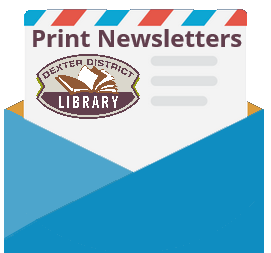PRE-INSTALL
- Click the “Apple” icon in the top left corner of your screen.
- Click System Preferences
- Click Security and Privacy
- Click the padlock icon in the lower left to unlock the options
- Enter your password when prompted
- Click “Unlock”
- Make note of what the default setting was under “Allow Apps Downloaded From:” and then change that setting to “Anywhere”, and then click “Allow from Anywhere”
- Leave this menu open so that you can change it back to that default setting when you are finished
INSTALL
- Download the application from here: https://dexter.lib.mi.us/wifi/Mac-print-control.zip
- Open your downloads folder, click on install Mac-print-control.mpkg
- Install Apple Mac Print Control and Accept all the default options
LOG IN
- Find and open PrintControlApp (Open Finder->Applications)
- Login with a library card or guest pass
- Open document that needs to be printed
- Choose Print (Command+P)
- Select Wireless Printer
- A confirmation box will appear briefly
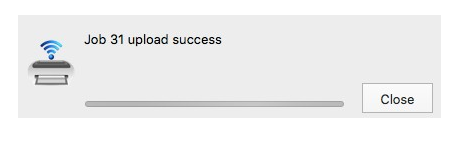
5. Go to the Print Release Station upstairs to collect your print job